Vessel Board
Within VinoEZ, an overview of the specifications, current contents, and future planned contents of vessels can be seen on the Vessel Board. The Vessel Board provides the ability to:
See the specifications for Vessels (tanks) at the selected site
Find an empty vessel when building a work plan
Filter vessels based on capacity
View the contents of vessels now, and into the future
Note down available vessels so that they can be entered when creating a work plan
The Vessel Board can be accessed via /vessel-board

To see all vessels at a site, begin entering the site code in the ‘Site’ field to see a list of sites to select from.

The Vessel Board will then display all vessels for the site, along with the key attributes for the vessel. The default view is the Vessel Board. The alternative is the Vessel Board.
The Grid View
The Grid view of the Vessel Board shows all the Vessels for the selected site, with their attributes, current contents if any, and the period (date from and to) that the vessel will next be available for use.
For a vessel to be displayed as ‘Available’ it must have an inventory of 0, have no work plan against it for the current period, and have a vessel status of ‘M’.
Key data elements in the Grid View are:
The vessel ID
The Capacity of the vessel - this is the total capacity of the vessel - ie how much wine can the vessel hold in total
The location of the vessel within the winery (note this data is not available for all sites)
The vintage use for the vessel - R is red, W is white and S is sparkling
Whether the vessel has ‘Insulation’, ‘Cooling’ or ‘Heating’ capability
Whether the vessel is currently available
If the vessel is not available, what date will it become available and then when will it be available until. For example, a vessel may not currently be available but it will become available in 1 weeks time, but only for 2 weeks, after which it is unavailable again. For details on how availability is determined refer to Determining Vessel Availability
For vessels which currently contain wine, the Blend information, volume, EUR, vintage and wine status is shown.
The Available Capacity is shown for all vessels. If a vessel currently contains wine, the Available Capacity will be the Total Capacity minus the current Volume.
The Ullage is also shown - and this is set to equal the Available Capacity
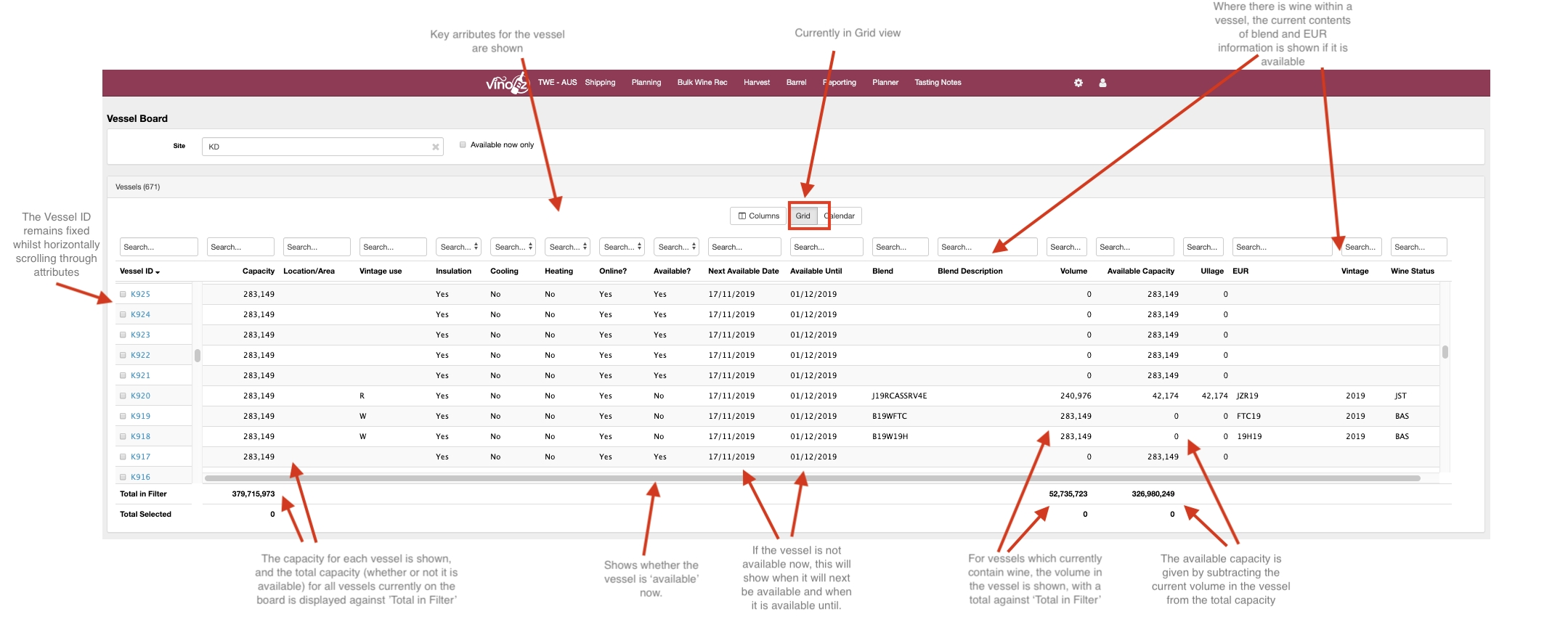
Determining Vessel Availability
A key concept within the Vessel Board is that of vessel availability. Vessel Availability is determining by looking at work plans against the vessel, along with the inventory data that is stored for the vessels. The key factors are:
A vessel is not available today if it contains inventory
If there is a work plan to remove a volume of the current EUR from a vessel in the future, and removing that volume will reduce the total volume in the vessel down to 0, then that is when the vessel will next become available.
If there is then a work plan to fill the vessel again, that is when the vessel is available until, after which the existing work plan renders it unavailable.
Refer to +Vessel Board User Documentation: The-Calendar-View for details on how the Vessel Board can display future work plans to fill and empty the vessel and hence show availability.
Customising Columns Displayed on the Vessel Board
The columns shown on the Grid view can be customised by a user, by selecting the ‘Columns’ option and then selecting or de-selecting columns to view on the grid.
 Selections will be remembered for the user next time the Vessel Board is viewed.
Selections will be remembered for the user next time the Vessel Board is viewed.
Searching and Filtering the Vessel Board
In order to narrow down the vessels on the board, vessels can be searched through and filtered based on all attributes. When filtering the values against the ‘Totals in Filter’ row at the bottom of the grid will always update to reflect the totals for the vessels shown in the filter. This is to assist planners when trying to find a set of tanks for a specific total volume to assign work against.
The entire grid can be filtered to only show vessels that are ‘Available Now’
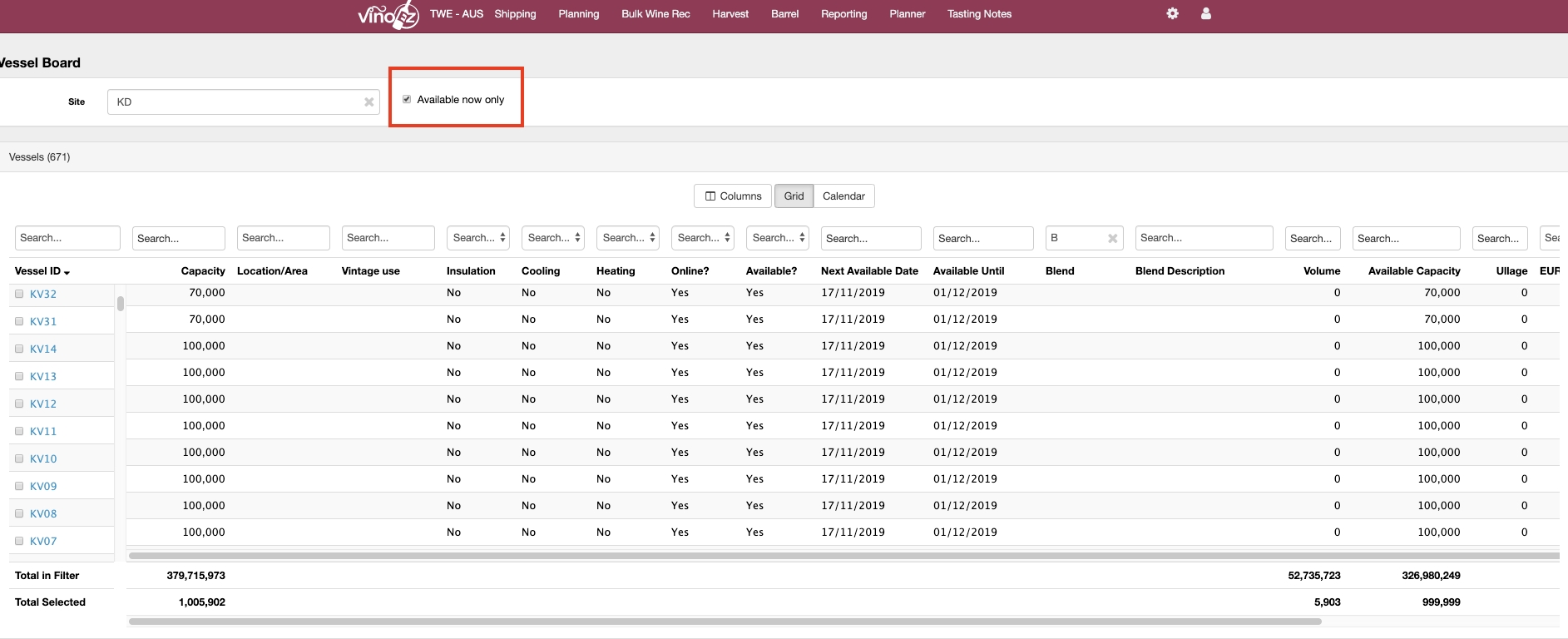
Capacity and volume attributes can be filtered based on ‘equals’, ‘greater than’ and ‘less than’ filters
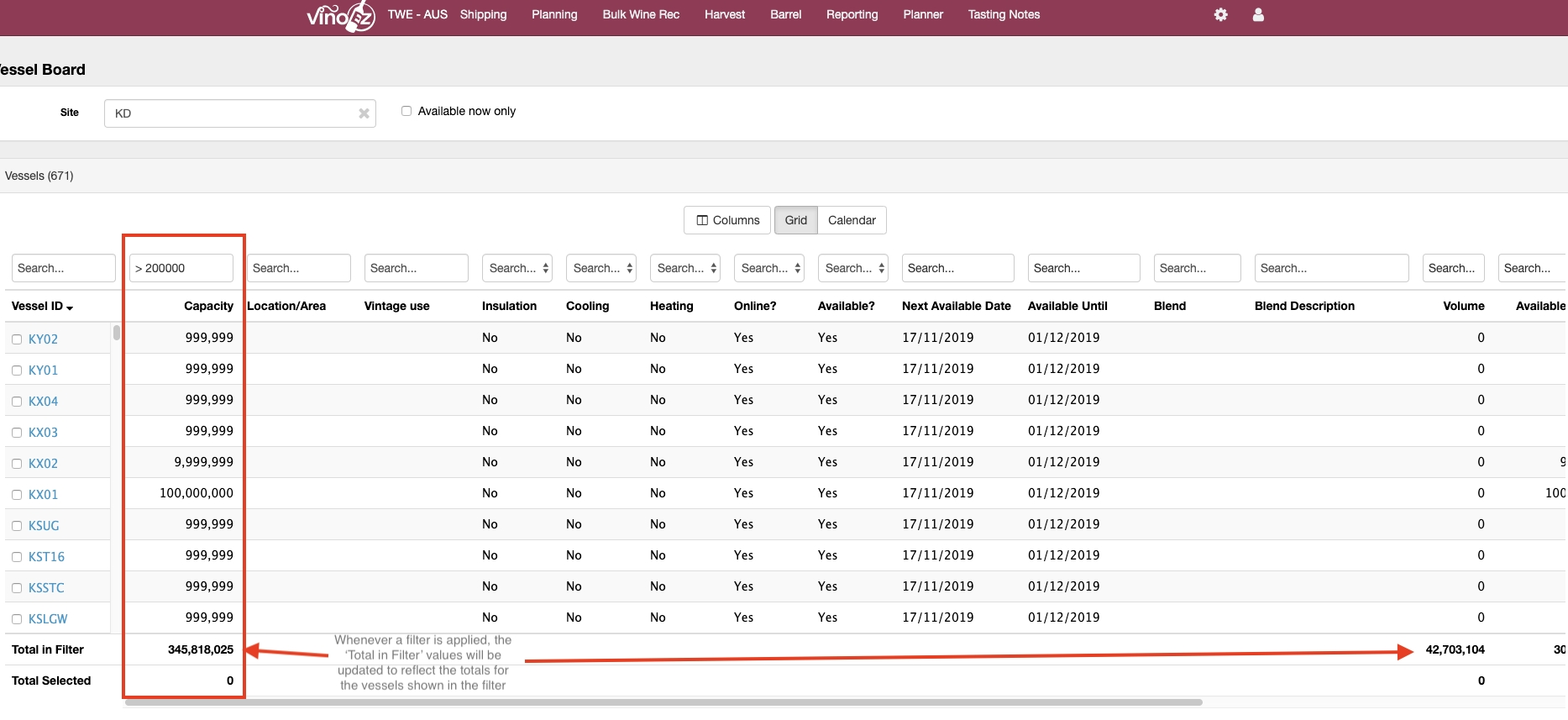
Data elements with ‘Yes’ or ‘No’ values can be searched and filtered by selecting which value to be filtered on
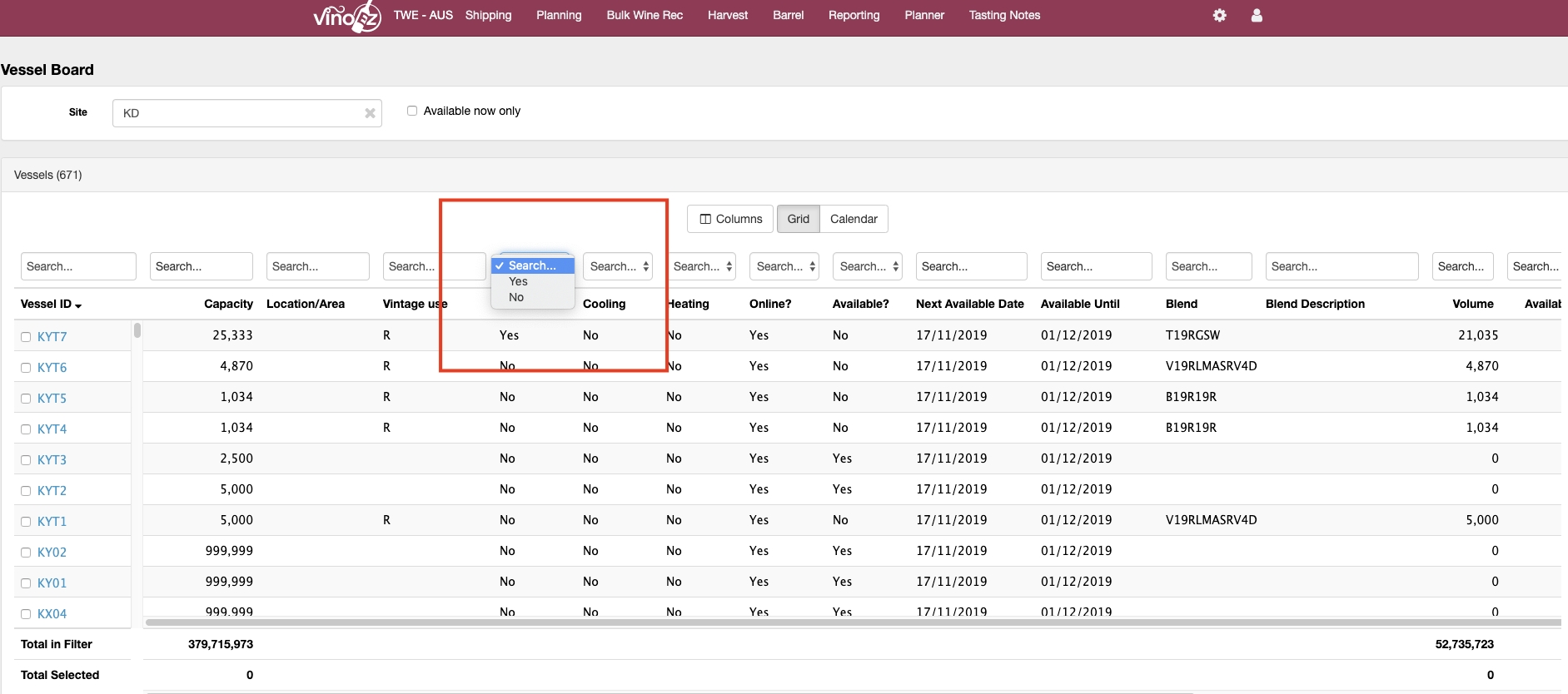
The Next Available Date and Available Until elements can be searched by selecting a date and whether to show vessels with values before, after, or equal to that date.
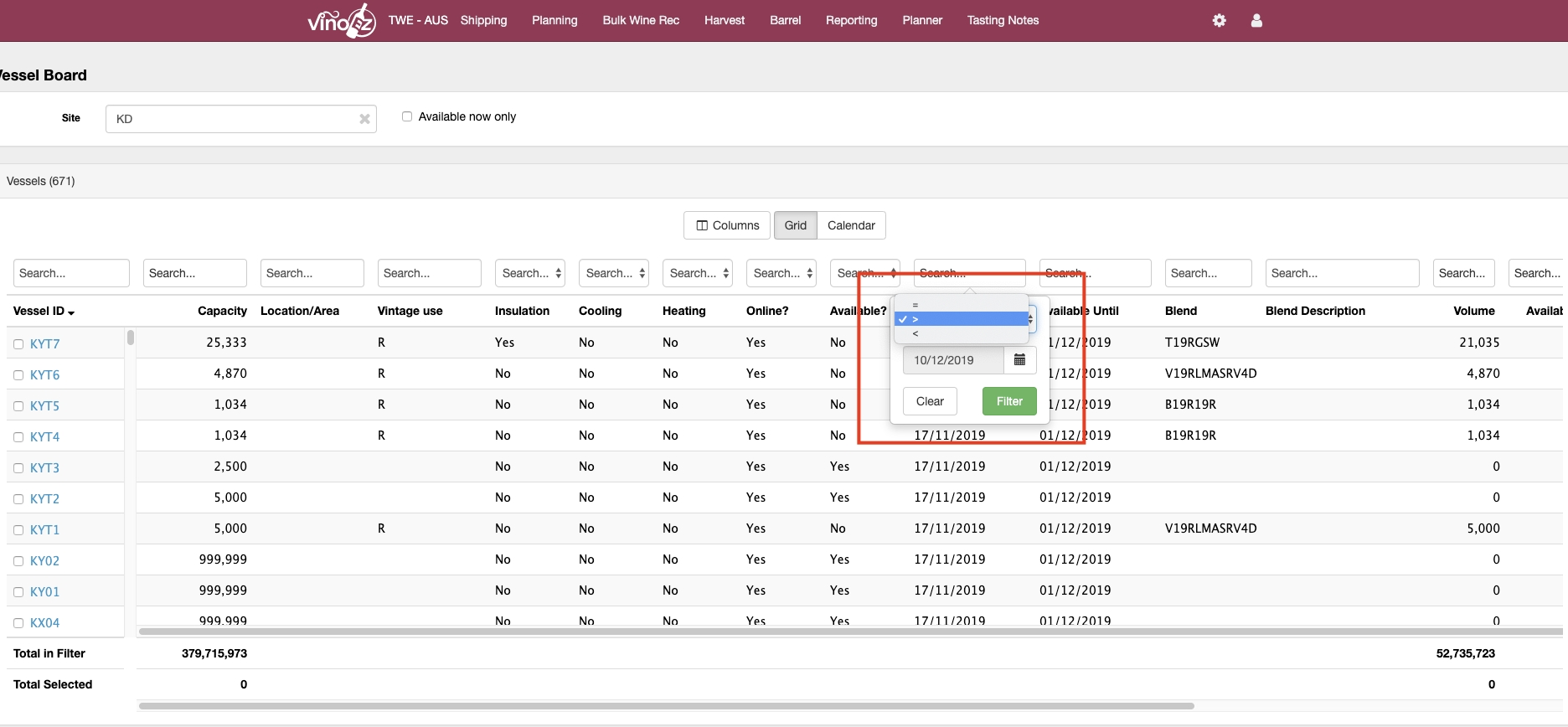
All other data elements can be searched and filtered by beginning to type the value to be searched for/filtered on
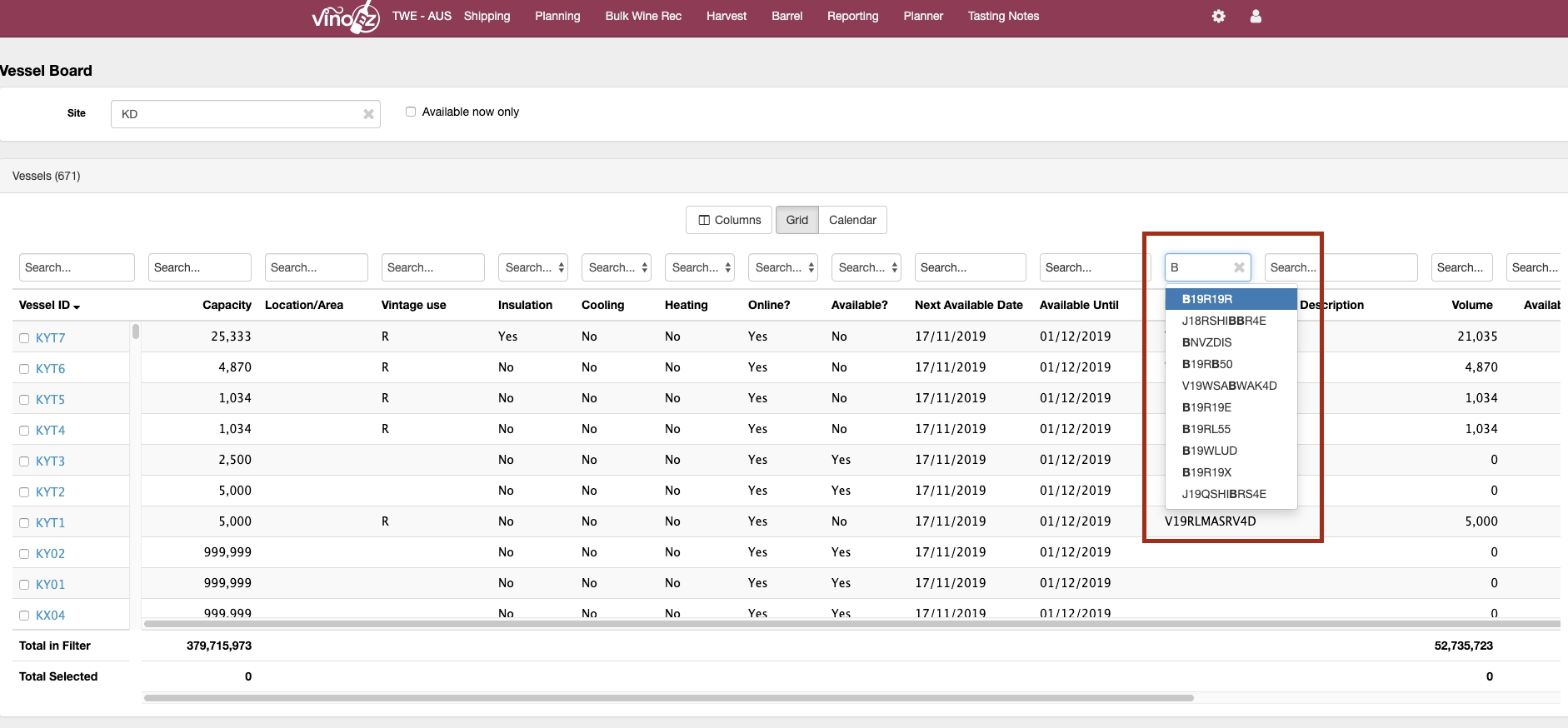
Selecting Vessels
When viewing the Vessel Board, and planning work against vessels, planners may wish to select a subset of vessels shown on the Board to see whether the available capacity meets the requirements for the work currently being planned.
In order to do this, vessels can be selected by checking the checkbox beside the Vessel ID. This will then result in the totals against the ‘Total Selected’ row at the bottom of the grid updating to show the total Capacity, current contents Volume and Availability Capacity just for those vessels selected.

The Calendar View
Whilst the Grid view shows the current status of the vessel, the calendar view shows planned movements of wine in and out of the vessel out into the future. The Calendar View shows a blue bar for periods where the vessel is in use. <<Screenshot>> To determine if a vessel is in use, VinoEZ looks at all work plans to which the vessel is assigned. If a work plan is either filling, or removing volume from, the vessel, then the impact of this on overall volume in the vessel is measured. As long as the vessel has a volume of greater than 0, a blue bar will be shown against the vessel. If there is more than 1 blend contained within the vessel, then the label on the vessel will show the EUR with the highest volume Hovering over the bar will show details of the volume in the vessel and the Work Plans filling and emptying the vessel. <<Screenshot> If there is no plan to empty the vessel, the blue bar will continue into the future. This will also be the case for vessels with existing inventory, where there is no work plan in place to empty the vessel.
Detailed Vessel Information
At any time, selecting the Vessel ID for a vessel will open a modal with further detail on the vessel, along with existing work plan and inventory information. <<Include screenshot>>
Last updated
Was this helpful?